Trip Apps
At LYNX our goal is to provide our customers with the best transit service in Central Florida. That's why we are implementing the latest and greatest technology to make our customer's experience even better!
Take a look at all the technology enhancements we are currently working on, including a new and improved mobile fare payment application.
LYNX® Paw Pass
The new and improved LYNX® Paw Pass mobile application, powered by Genfare, along with the upgraded farebox system, is now available for download.
Whether you’re purchasing a Single-Ride, All-Day pass, 7-Day pass, or 30-Day pass, you can easily buy and store it on your mobile device. Simply activate your ticket when you're ready to use it, and scan the barcode on the glass window on the farebox. No need to choose your Link in the new app!
The new LYNX® Paw Pass app offers a fresh new look, along with helpful features like trip planning and real-time bus arrival times for your stop. Look up your stop under "Routes" and click the heart and save it as a favorite to put it at the top of the list under "Real Time Arrivals".
To pay your fare, simply scan the QR code on the app at the farebox scanner—no need for operators to manually validate mobile tickets anymore. If you’re using a reduced fare, don’t forget to show your LYNX-issued ID.
How to Use Bus and NeighborLink
- Download the LYNX® Paw Pass in Google Play or the App Store.
- To create an account, choose “Log In” from the menu and “Sign Up” at the bottom.
- Choose any name for your “wallet” when asked during the sign up process.
- Customers add cash value and purchase bus fare using their credit or debit card by clicking “Add Funds”, bus fares will be stored in their account. Discount passes require valid LYNX ID to use for fare payments when boarding.
- Select a Pay as You Go fare for a Single-Ride, or choose a pass from 'My Passes' to use your purchased pass. Pay as You Go Single-Ride fares also allow you to add a free transfer by following the on-screen prompts
- Activate a ticket before boarding.
- Scan the barcode on the window on the farebox.
- Sit back and enjoy your ride!
How to Use Tap to Pay
An exciting new feature is the Tap to Pay option, which allows you to pay for a Single-Ride fare directly at the farebox using a credit or debit card. For added convenience, you can also use wearables such as smartwatches and other devices equipped with this feature.
- Simply tap your credit card, debit card or device on the Tap to Pay target located at the top of the farebox (look for the Tap to Pay icon on your card
 ).
). - Inform your Bus Operator before tapping if you're eligible for a reduced fare and present your LYNX approved ID.
- Request a transfer from your Bus Operator if needed.
- Sit back and enjoy your ride!
How Charges Appear on Your Bank Statement:
Tap to Pay transactions will appear on your bank statement as LYNX Open Payment Fare. Charges are applied to your card when the balance due reaches $10.00 or more, or once every three days, whichever comes first.
Example:
- Monday: $2.00 for a single ride.
- Monday: $2.00 for a single ride.
- Tuesday: $2.00 for a single ride.
- Wednesday: $2.00 for a single ride.
On Wednesday, the third day, you will notice a charge of $8.00 covering the four $2.00 fares.
This video provides detailed step-by-step instructions on how to download and use the app.
Note: LYNX® Paw Pass will need location permission to use the trip planning feature.
How to Use ACCESS LYNX
- Download the LYNX® Paw Pass in Google Play or the App Store.
- Create an account.
- If you do not see ACCESS LYNX fares under "Pay As You Go", request approval by sending a message to ACCESS LYNX ID at ACCESSLYNX@golynx.com. Please include your full name, ACCESS LYNX ID number and the email address associated with your PawPass (listed at the top of the menu bar).
- Customers can add value to their account using their credit or debit card by clicking "Add Funds".
- Cash value will be stored in their account in virtual wallet. Approved ACCESS LYNX customers will be able to buy "Pay As You Go" fares for their rides. You must have a cash value under "Pay As You Go", if not then use "Add Funds".
- Purchase the exact fare amount requested by your driver when you board the vehicle. (No need to buy in advance—just make sure you have the correct cash value ready).
- Show the driver that your fare has been paid. If you need to pay for an additional rider, you can purchase a second fare after the driver has recorded your payment.
- Sit back and enjoy your ride!
This video offers detailed step-by-step instructions for ACCESS LYNX users on how to download and use the app.
Note: LYNX® Paw Pass will need location permission to use the trip planning feature.
LYNX Rolled Out Upgraded NeighborLink Mobile Application on Nov. 1
LYNX has a new and enhanced NeighborLink mobile app available for download.
Customers will need to download the Rides on Demand mobile app through the iOS or the Google Play store and select NeighborLink from the Agency Selection screen. The fresh design and new interactive real-time app will make it easy for customers to manage all aspects of their journey. Customers will now be able to book trips with just a few taps, request space for a wheelchair, plus track their ride on a live map and receive important notifications before and during the trip.
Anyone who installed the previous version of the NeighborLink app will need to remove it and download the new Rides on Demand version.
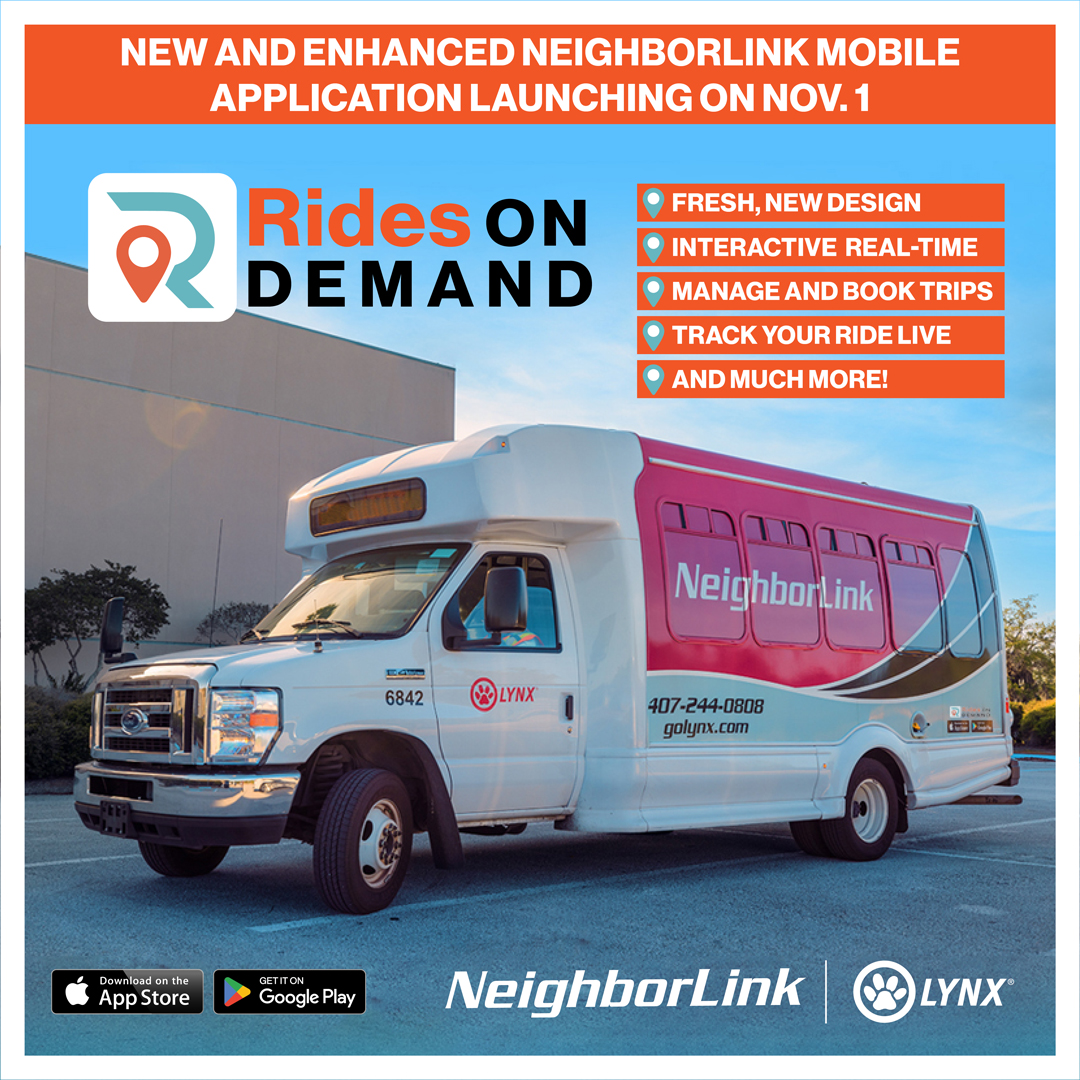
LYNX See & Say
We have launched a new version of the LYNX See & Say mobile application. You can use it to report transit threats and safety concerns in real-time. If you have the previous version, delete it and download the new app from the App Store or Google Play.
The new app features an easy-to-read layout, local law enforcement collaboration, a faster incident reporting process and it will be monitored 24/7. Users are encouraged to use the “Call 911” button to report immediate emergency concerns.
Report categories now focus on safety and security concerns, including:
- Bus maintenance issues.
- Damaged or unclean bus stops.
- Human trafficking awareness.
- Unsafe bus operation.
- Unattended suspicious items/packages (direct dial to 911).
- Criminal or suspicious activity/person (direct dial to 911).
In addition to reporting transit and safety concerns, you may also use the following methods:
Send us a tip by texting 407-449-7550.
Using a web browser, visit go.elerts.com/lynx.
- Any person with access to a web browser can submit a report.
- Reports can be submitted from a computer, a tablet or a cell phone.
Download the LYNX See & Say app in the App Store or Google Play.
ACCESS LYNX
WebACCESS offers paratransit customers an easier experience in reserving and scheduling ACCESS LYNX trips on personal computers or mobile devices directly through the secure website https://myaccesslynx.golynx.com. Customers are able to manage their own trips without the need to call LYNX Mobility Service Department. WebACCESS provides customers more scheduling independence, more accurate pick up times and minimize scheduling adjustments. Customers needing more information are asked to call 407-841-LYNX (5969) and select option 3.


